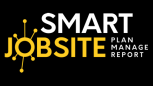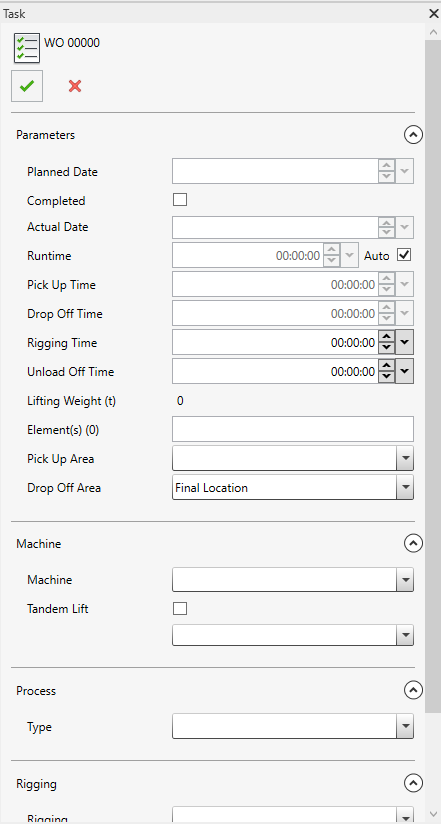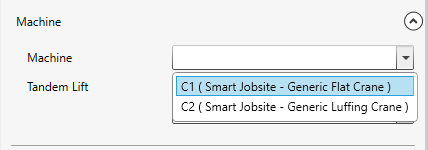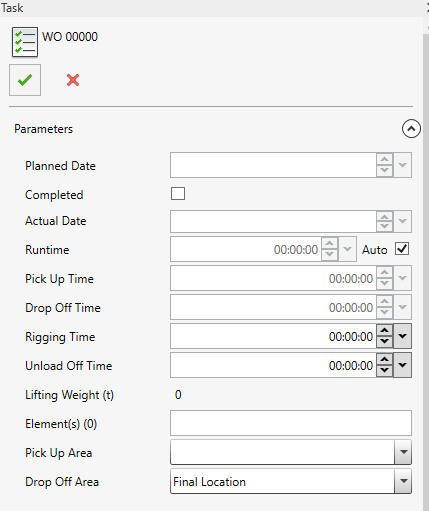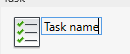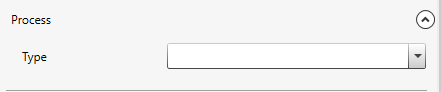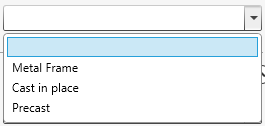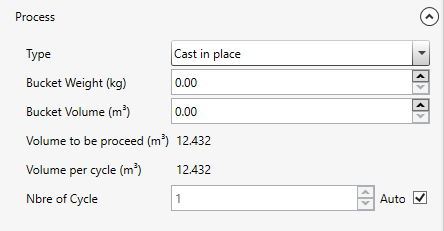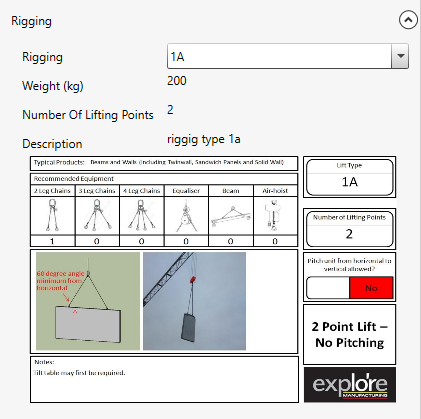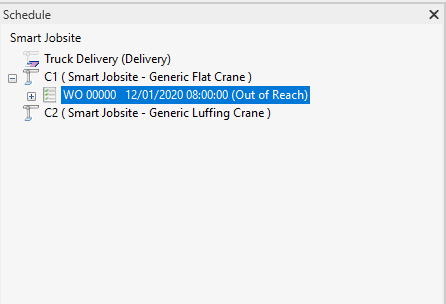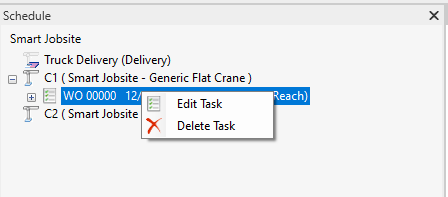Task
How to create a task with Smart Jobsite For Revit
Under the Smart Jobsite tab you can click on the task button to create a task

You will have acces to the following panel
You first need to select a machine
Then you can setup the parameters
You can change the task name by click on the name
- Planned date : the planned date is calculated automatically. You can't edit it.
- Completed : you can check/unckeck it to define if the task is completed or not
- Actual date : The actual date can be changed only if the task is completed
- Runtime : if the auto claculation is checked, the runtime is calculated automatically so you cant change it. If the auto is uncheck you can define a runtime
- Auto runtime : if you enable the auto runtime calculation wsmart jobsite for revit will automatically calculate standard runtime
- Pick up time : time to pick up the load. It's automatically calculated if the auto runtime is checked.
- Drop off time : time to drop off the load. It's automatically calculated if the auto runtime is checked.
- Rigging time : time fr the rigging.
- Unload time : time to unload.
- Lifting weight : sum of the elments weight in the task.
- Elements : list of the elments of the task. You can click on element in the 3D to add/remove it to the task

- Pickup area : you can leave blank or choose a pickup area for the task
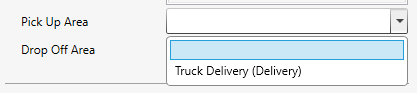
- Drop off area : you can choose a drop off area or the final location. The final locaiton means that the element is install at his final location on the building
Under Process :
you can choose between different process types :
If you choose Cast in place you will have more settings :
- Bucket weight : weight of the concrete bucket
- Bucket volume : volume of the conrete bucket
- Nbre of cyle : you can choose auto so the numbe rof cycle will be automatically calculated, or you can setup the wanted number of cycles
Under Rigging you can choose the rigging type. Rigging types can be created on the user database section
Once the task is fully setup you can click on  to validate it. The created task will be on you schedule
to validate it. The created task will be on you schedule
You can edit or delete the task by right click on it