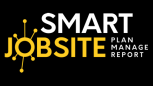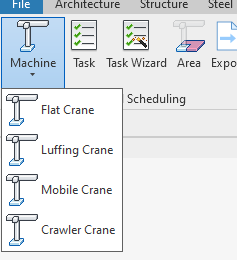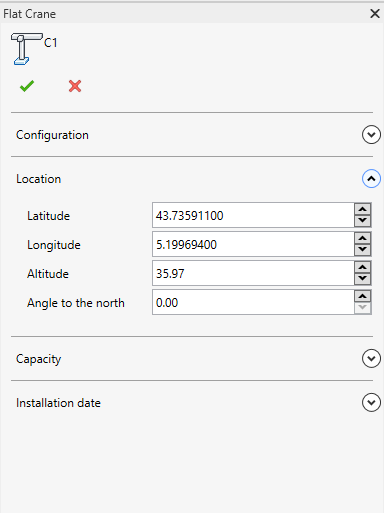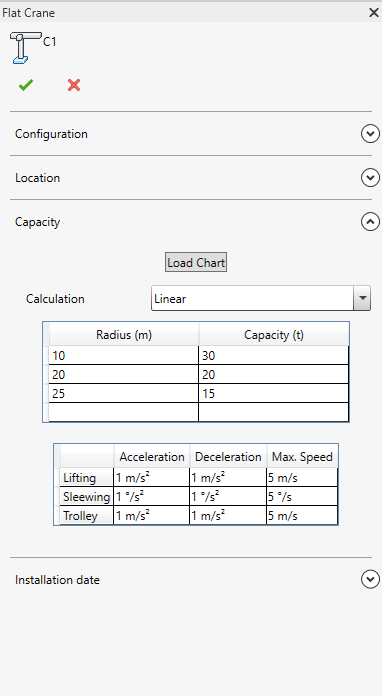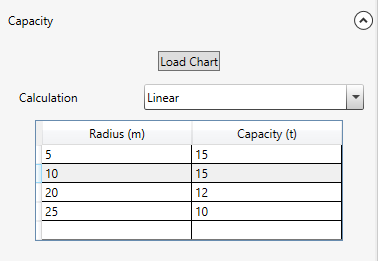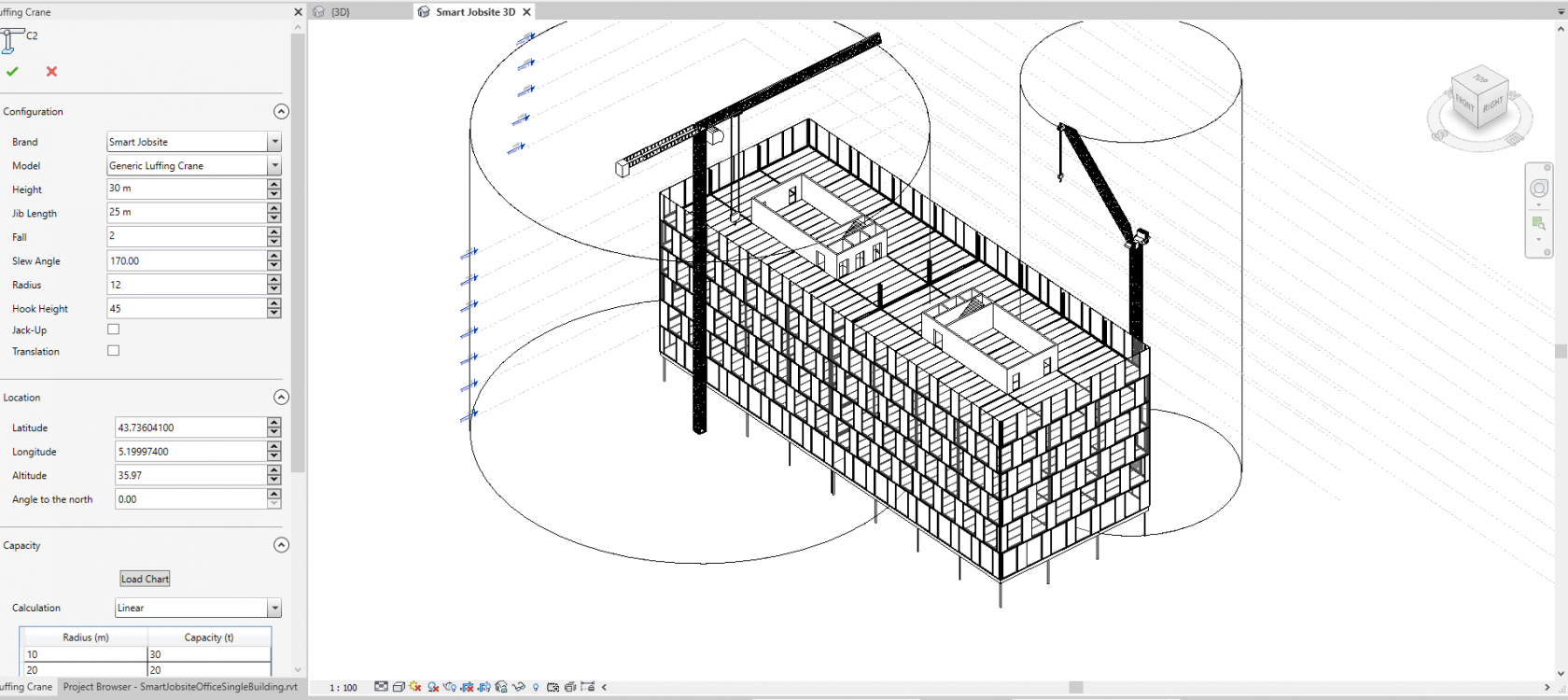Machine
How to manage machines with Smart Jobsite For Revit?
-
Create a crane
On the Smart Jobsite Tab click on the "Machine" drop down
You can choose between 4 types of machines, Flat crane, Luffing crane, mobile crane and Crawler crane
If you click on a crane type you will acces the following panel
Under configuration you can manage :
- The Brand and Model of the crane, you have acces to a huge database of cranes.
- The crane geometry : height, length, counter jib length, number of fall
- The crane position : slew angle, radius, hook height.
The configurations changes will be visible on the 3D view
Under Location you can change the location of you crane using GPS coordinates. You will see the changes on the 3D view
Under Capacity you can manage your load chart.
If you click on the "Load Chart" button you will have acces to the load chart have the crane you choose on the configuration part (Brand and model ).
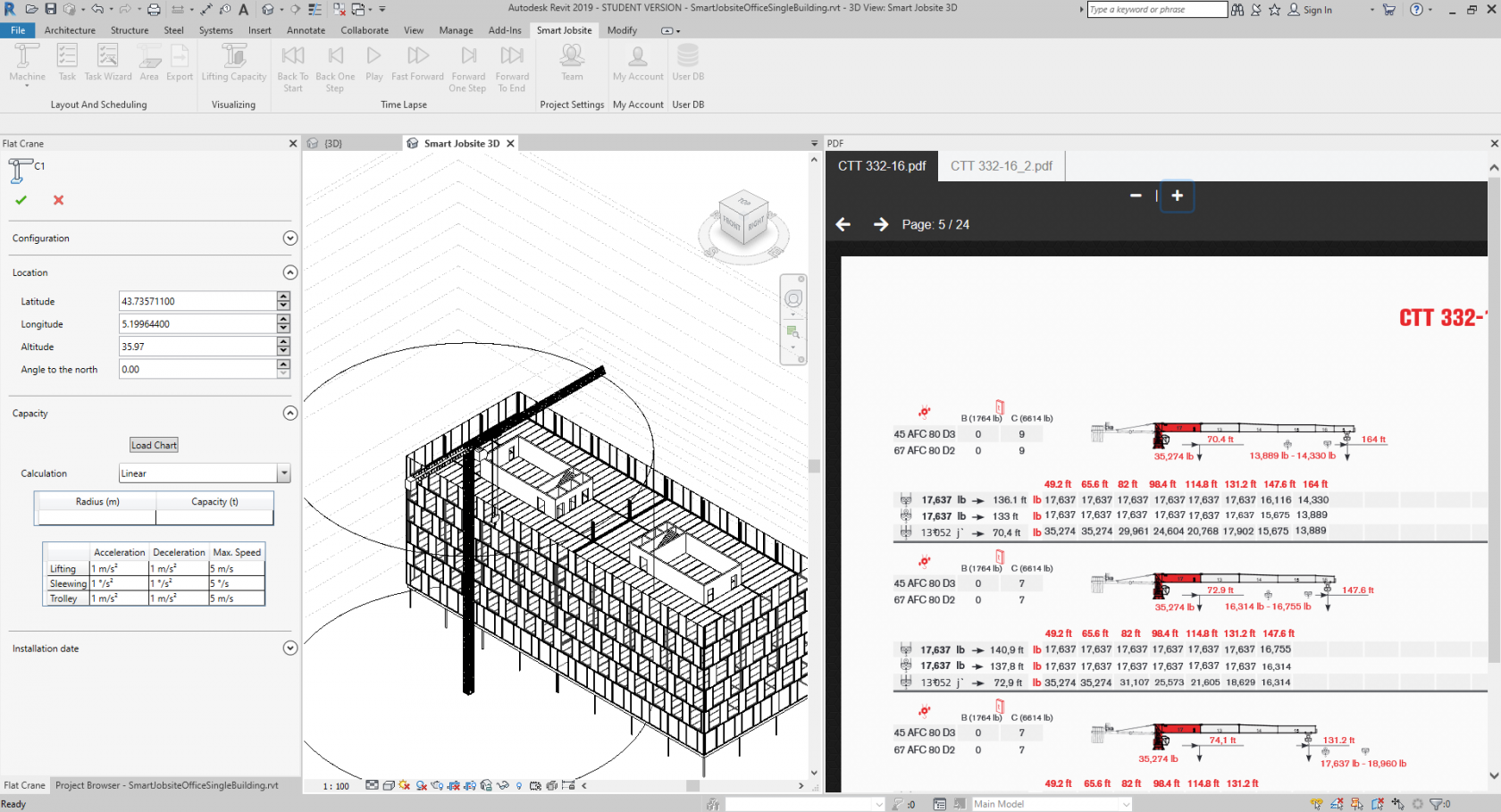
Thanks to this you can enter the right value on the load chart table
You can change the calculation method.
If you choose Linear we will consider that the weight is linear between two points
If you choose step we will consider that the capacity change every step you defined on the table
The load chart data will be used to calculate the lifting capacity
Under Installation date you can manage the installation date of you crane
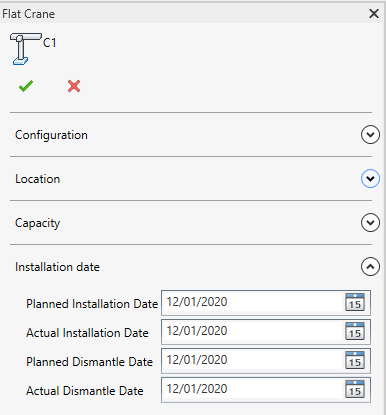
The dates you setup will be use to define the schedule
You can add as many cranes as you want and try different jobsite configuration