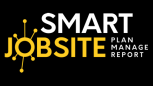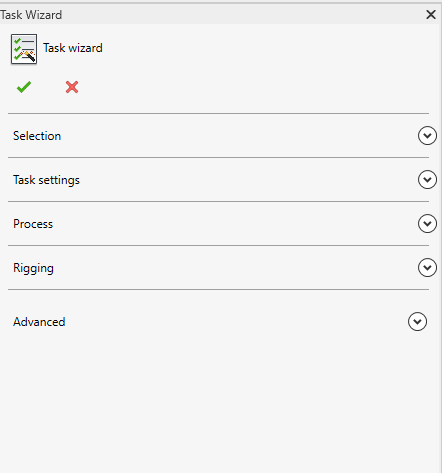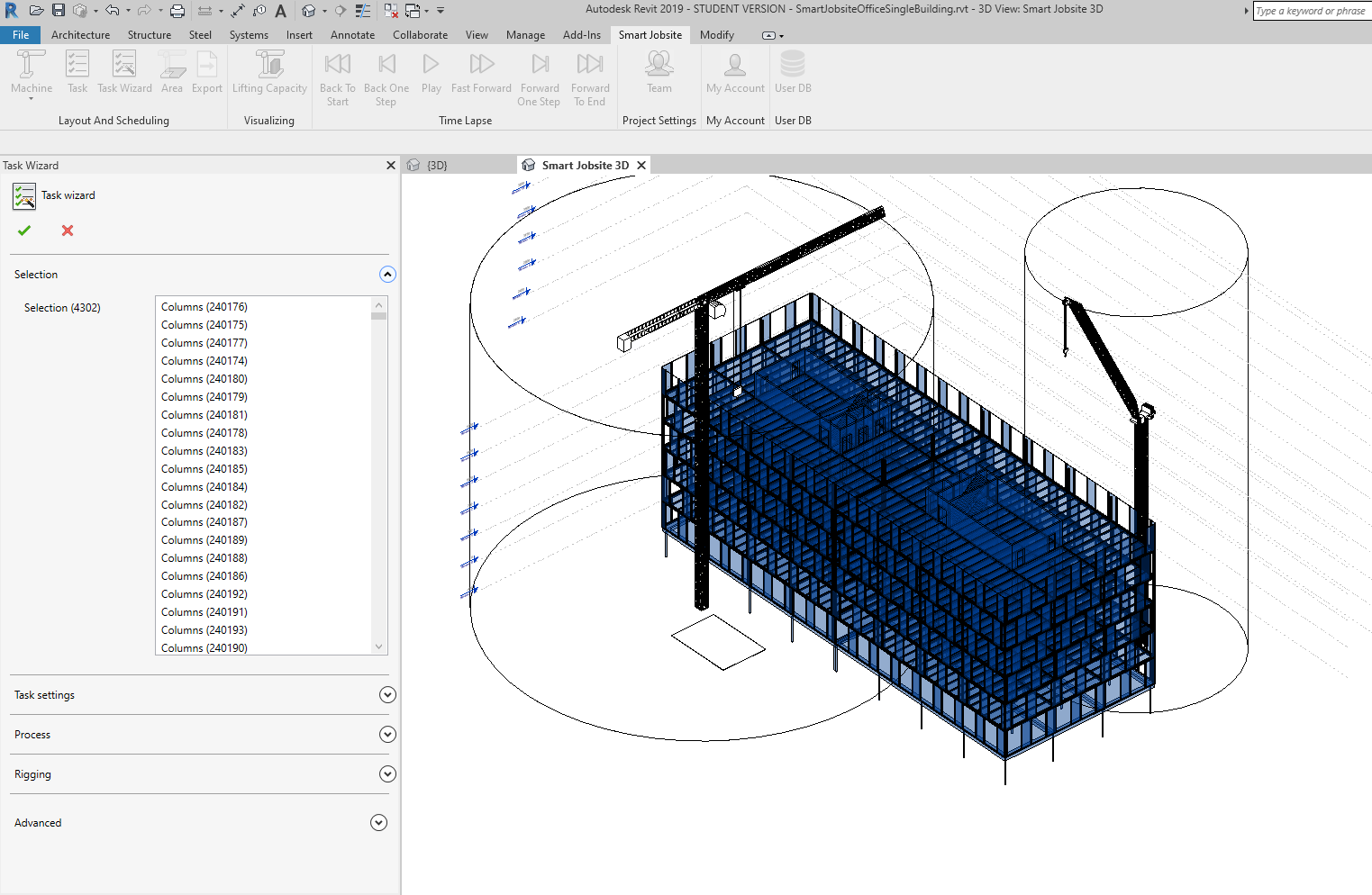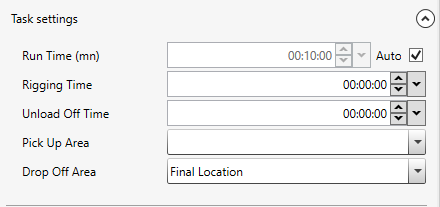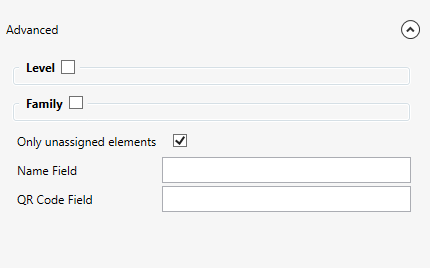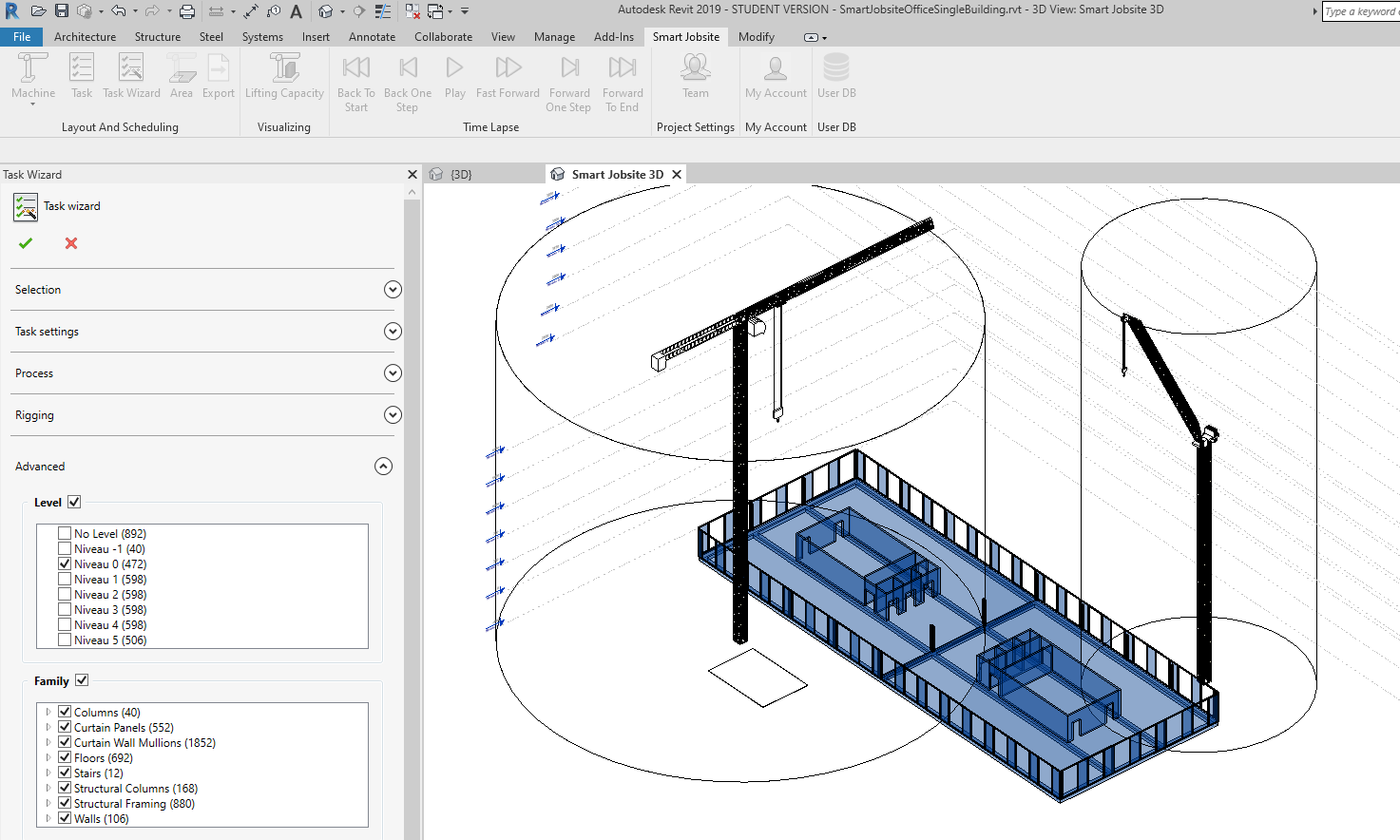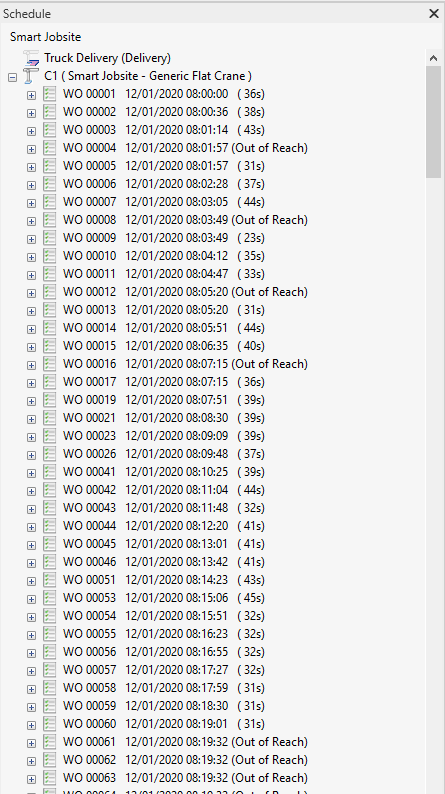Task wizard
How to use the task wizard with Smart Jobsite For Revit
The task wizard can be used to create multiple tasks at the same time. You will have acces to several filters like level or family. The best pratices are to use the filter to create task as the building will be build
Under the Smart Jobsite tab you can click on the "Task Wizard" button

You will have acces to the following panel
You will see the list of the selected elements. The task wizard will create a task by selected element.
You can right click on the selection to remove elements
Under task settings :
You can manage the settings of the tasks you will create. For more informations about the settings you can go to the Task documentation (click here to go to the documentation).
Under rigging :
You can manage the rigging type of the tasks you will create. For more informations about the rigging type you can go to the Task documentation (click here to go to the documentation).
Under Advanced :
You will be able to use several filter
- Level : By checking level you will be able to filter the visible elements by level
- Family : By checking family you will be able to filter the visible elements by family
- Only unassigned elements : By checking/unchecking this option you will be able to hide/unhide the elements that has already been assigned to a task.
One everything is setup you can validate by clicking on 
You will see the created tasks on your schedule